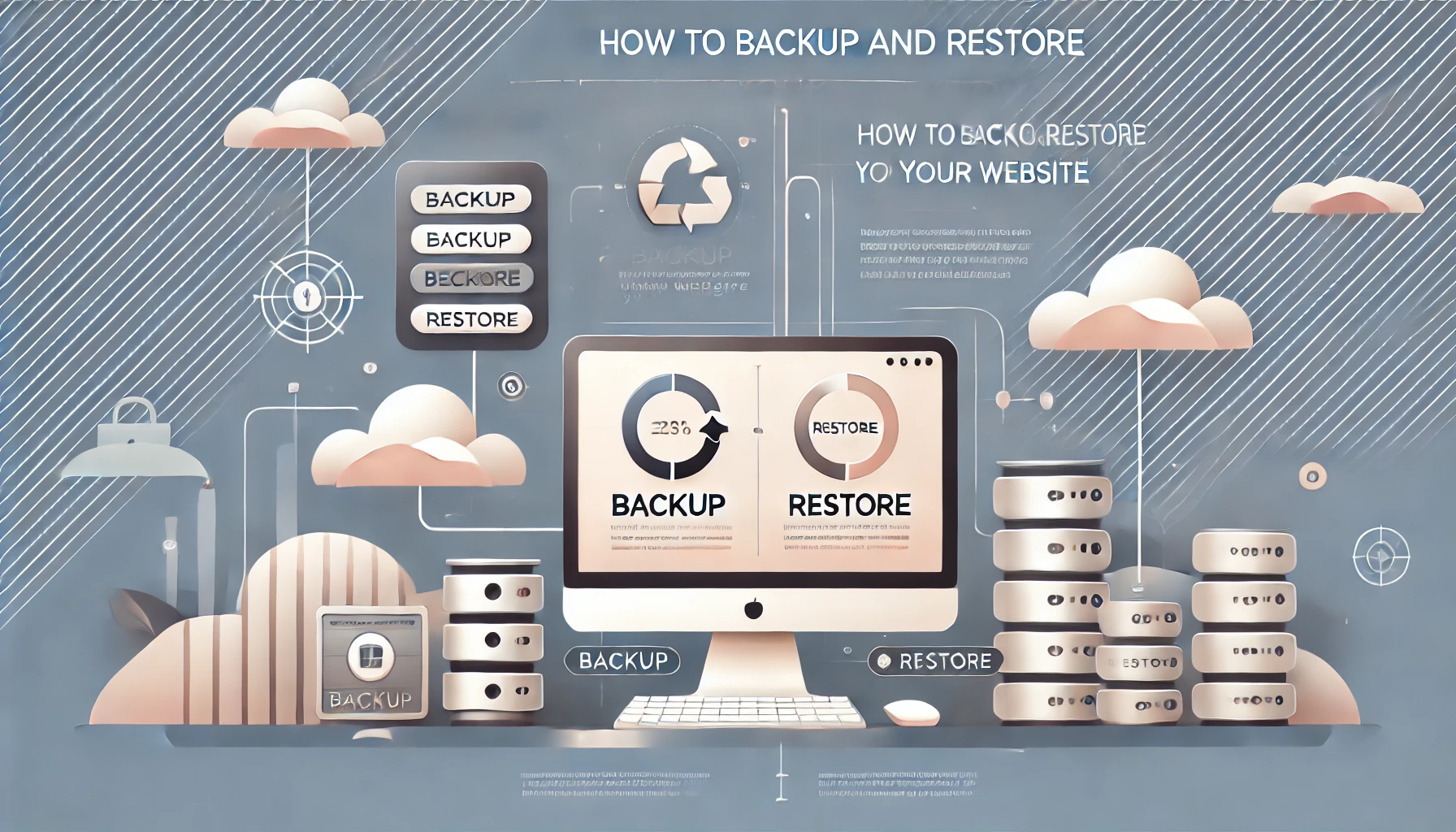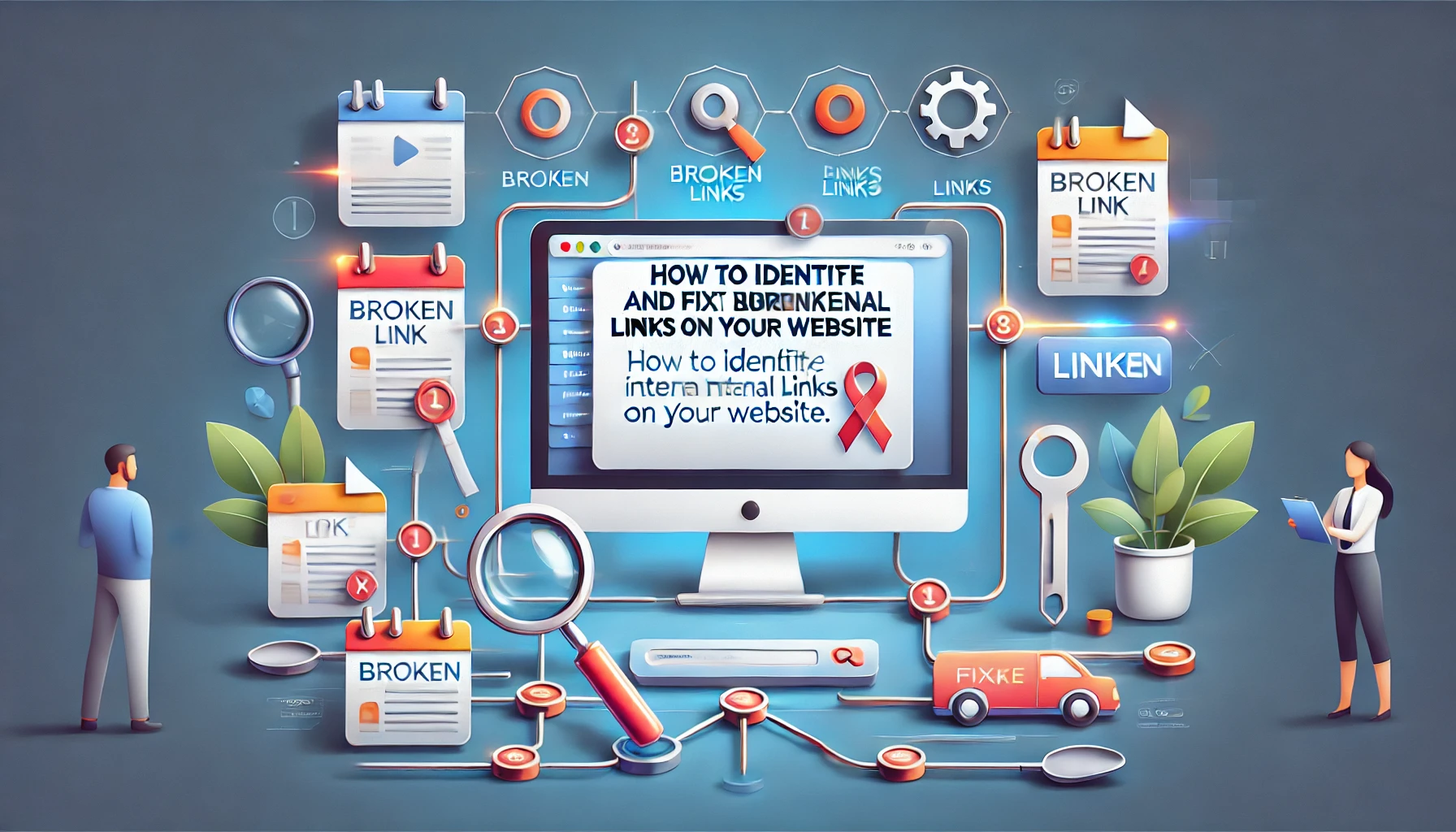How to Fix “Page Not Indexed” in Google Search Console
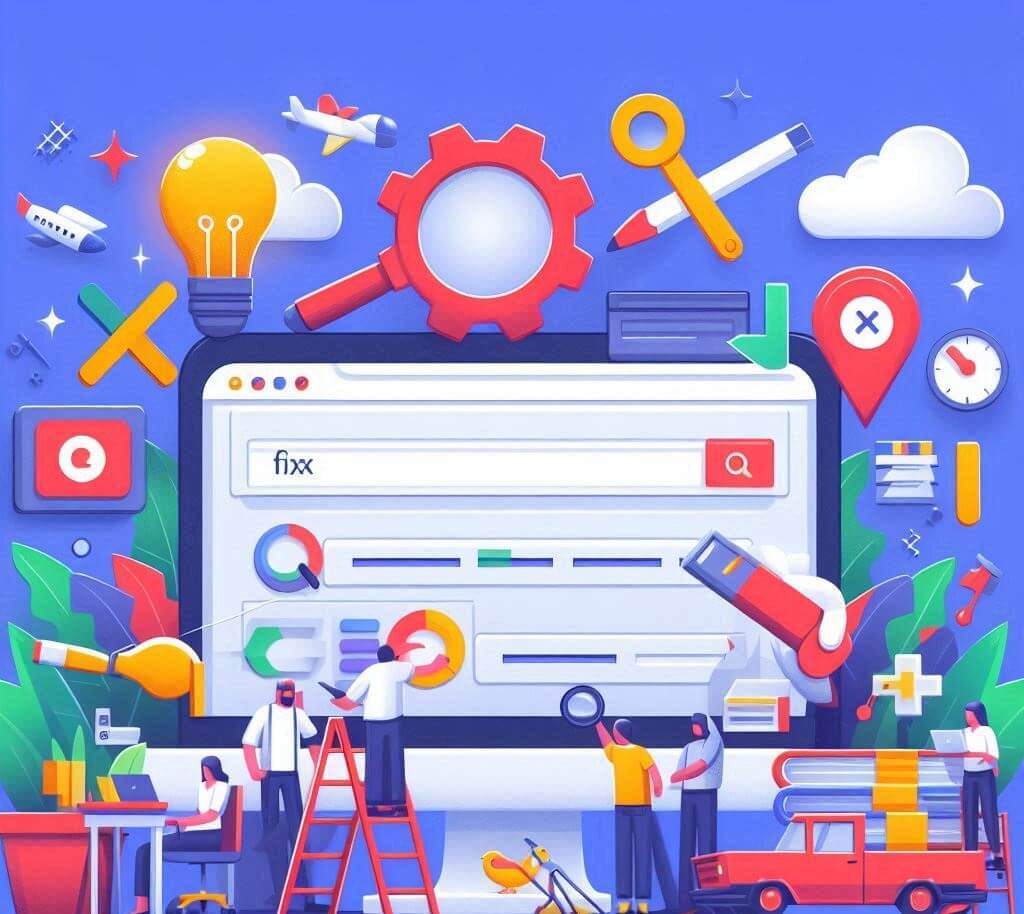
Getting your website indexed by Google is crucial for online visibility. Without indexing, your pages won't appear in search results, hindering your ability to attract organic traffic. Google Search Console is an invaluable tool for identifying and resolving indexing issues. This article delves into common reasons why Google might not be indexing your pages and provides actionable steps to fix those issues using Google Search Console.
Understanding Google Indexing
Google's indexing process involves crawling your website, analyzing its content, and adding it to Google's index. When a user searches for something, Google retrieves relevant pages from its index to display in search results. Therefore, if your pages aren't indexed, they won't be considered for search queries.
Common Reasons for Indexing Issues
Several factors can prevent Google from indexing your pages. Here are some of the most common reasons:
1. Robots.txt Disallow
The robots.txt file instructs search engine crawlers which pages or sections of your website they should not access. If you've accidentally disallowed important pages, Google won't be able to crawl or index them.
2. Noindex Meta Tag
The noindex meta tag tells search engines not to index a specific page. If this tag is present in your page's HTML, Google will exclude it from its index.
3. Canonical Tag Issues
The canonical tag specifies the preferred version of a webpage when multiple versions exist. Incorrectly configured canonical tags can lead to Google indexing the wrong version or not indexing the page at all.
4. Page Quality and Content Issues
Google prioritizes high-quality, unique content. Pages with thin, duplicate, or low-quality content may not be indexed. Also, pages with excessive keyword stuffing or other manipulative practices might be ignored.
5. Server Errors and Website Downtime
Server errors (e.g., 5xx errors) and website downtime can prevent Google from accessing and indexing your pages. If your website is frequently unavailable, Google may deindex it.
6. Broken Links and 404 Errors
Broken links and 404 errors can hinder Google's ability to crawl your website effectively. They can also indicate a poor user experience, which can negatively impact indexing.
7. Lack of Internal and External Links
Google discovers new pages through links. If your pages lack sufficient internal and external links, Google may struggle to find and index them. Orphaned pages (pages with no internal links) are particularly vulnerable.
8. JavaScript Rendering Issues
Google can now render JavaScript, but complex JavaScript implementations can still cause indexing issues. If your website relies heavily on JavaScript for content rendering, ensure Google can properly render and index it.
9. New Website or Pages
Newly created websites or pages may take time to be indexed. Google needs to crawl and process the content before adding it to its index.
10. Sitemaps Issues
An incorrect or missing sitemap can affect google's crawl. If your sitemap has errors, or is not submitted to Google Search Console, your pages may not be indexed.
How to Fix Indexing Issues Using Google Search Console
Google Search Console provides valuable insights into your website's indexing status and helps you identify and fix indexing issues. Here's a step-by-step guide:
1. Check the Coverage Report
The Coverage report in Google Search Console shows the indexing status of your pages. It categorizes pages into "Error," "Warning," "Valid with warnings," and "Valid." Pay close attention to "Error" and "Warning" categories.
- Errors: Indicate critical indexing issues that need immediate attention. Common errors include server errors, 404 errors, and redirects.
- Warnings: Suggest potential issues that may affect indexing. Common warnings include "Indexed, though blocked by robots.txt" and "Duplicate, Google chose different canonical than user."
2. Inspect URLs
Use the URL Inspection tool to analyze individual URLs. Enter a URL and click "Request Indexing." This tool provides detailed information about how Google sees your page, including indexing status, canonical URL, and mobile usability.
3. Review Robots.txt
Use the Robots.txt Tester tool to check for errors in your robots.txt file. Ensure that important pages are not accidentally disallowed. If you find any errors, correct them and resubmit the file.
4. Check for Noindex Tags
Inspect the HTML source code of your pages to ensure that the noindex meta tag is not present. If you find it, remove it and request indexing through Google Search Console.
5. Verify Canonical Tags
Ensure that your canonical tags are correctly configured. Use the URL Inspection tool to check the canonical URL chosen by Google. If it's incorrect, update your canonical tags and resubmit the URL.
6. Improve Page Quality
Focus on creating high-quality, unique content. Avoid duplicate content, keyword stuffing, and other manipulative practices. Use tools like Google's Rich Results Test to ensure your pages are eligible for rich snippets.
7. Monitor Server Errors
Regularly monitor server errors and website downtime. Use server logs and website monitoring tools to identify and resolve issues promptly. Contact your hosting provider if you experience frequent server errors.
8. Fix Broken Links and 404 Errors
Use tools like Google Search Console's Coverage report and Screaming Frog to identify broken links and 404 errors. Redirect broken links to relevant pages or fix the underlying issues.
9. Build Internal and External Links
Create a strong internal linking structure to help Google discover and index your pages. Build high-quality external links from reputable websites to improve your website's authority.
10. Submit Sitemaps
Generate and submit an XML sitemap to Google Search Console. Ensure your sitemap is up-to-date and free of errors. Regularly update your sitemap as you add or remove pages.
Conclusion
Ensuring your website is properly indexed by Google is essential for online visibility. By understanding the common reasons for indexing issues and using Google Search Console effectively, you can identify and resolve problems, ensuring your pages are visible in search results. Regular monitoring and proactive maintenance are key to maintaining a healthy indexing status. Address indexing errors quickly and improve your website's overall quality and structure to maximize your organic reach.
Need expert help in fixing indexing issues and optimizing your site? Contact WebCareSG for professional website maintenance services.
Related WebCare Solutions
How to Backup and Restore Your Wordpress Website
Learn how to backup and restore your website. Follow these detailed steps to protect your data and quickly recover from any issues.
Server Maintenance Checklist: Essential Steps for Optimal Performance
Stay ahead of potential issues with a server maintenance checklist. Learn essential steps, from backups to security checks, to ensure optimal server performance
How to Identify and Fix Broken Internal Links on Your Website
Learn how to identify and fix broken internal links on your website. Step-by-step guide to improve user experience and boost SEO performance.
Ready to get started?
Focus on your business while we fix your website. Contact WebCareSG today for fast, reliable solutions!
Whatsapp us on