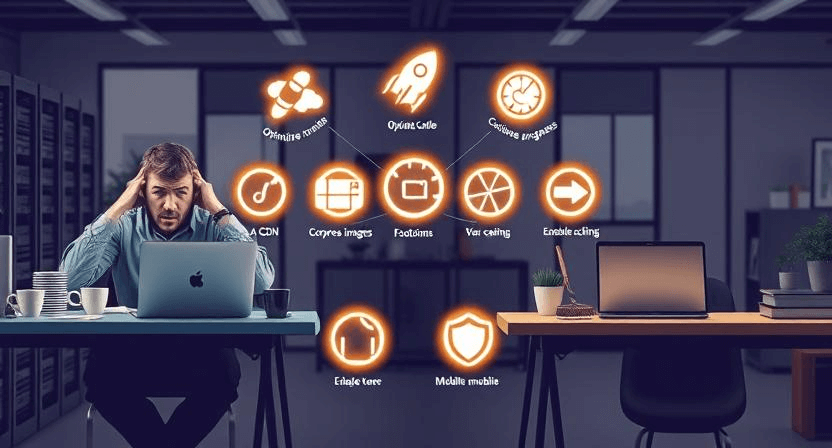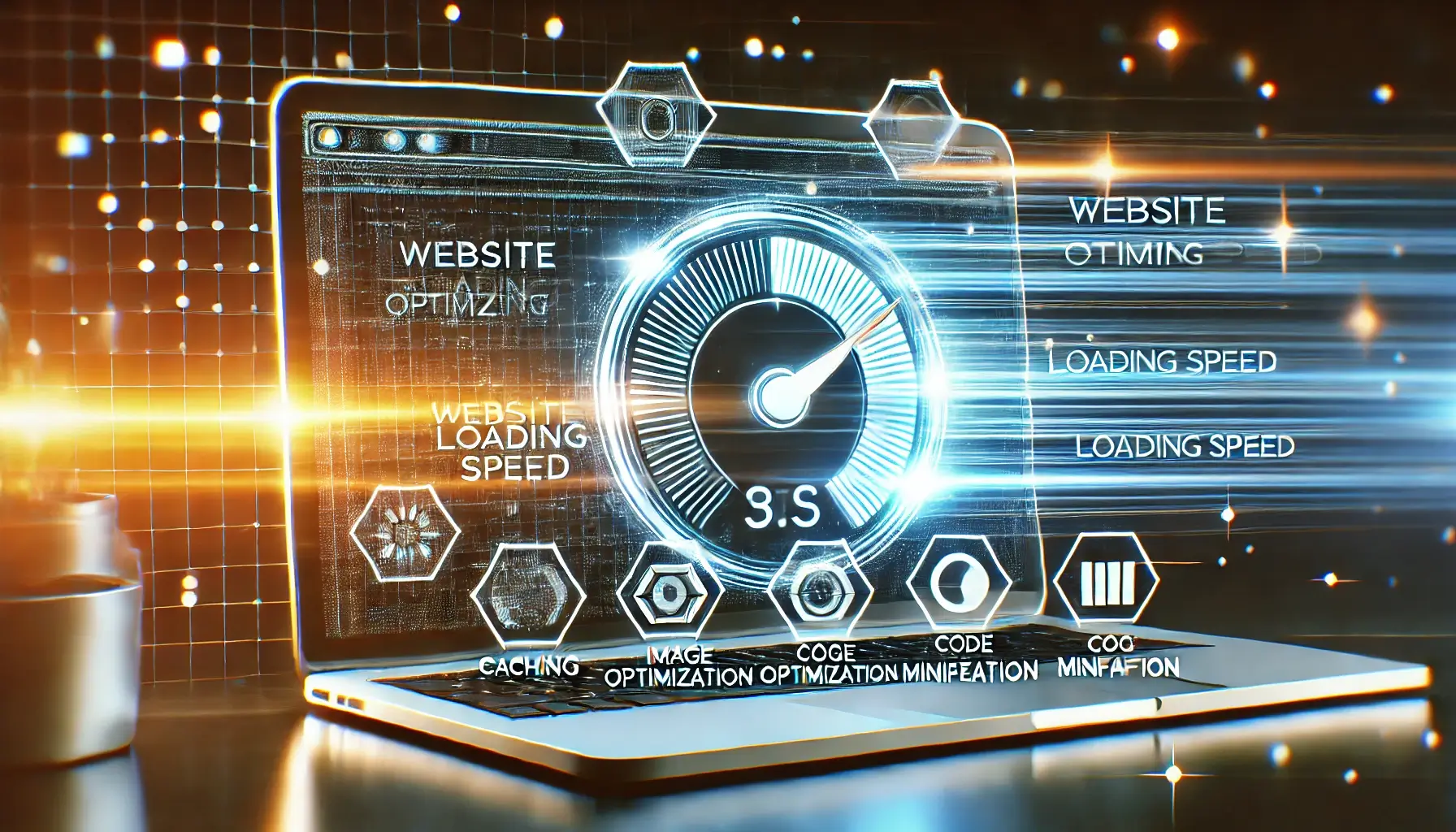How to Fix a WordPress White Screen of Death (Blank Page)

The WordPress White Screen of Death (WSOD), also known as the blank page error, is a frustrating issue that leaves website owners staring at an empty screen. It can happen for various reasons, from plugin conflicts to memory limit exhaustion. This article offers a step-by-step guide tailored to Singapore website owners to diagnose and fix the WSOD quickly and effectively.
Understanding the WordPress White Screen of Death
The WSOD typically occurs when WordPress encounters a critical error that prevents it from loading. The root causes may include:
- Plugin or theme conflicts.
- Exhausted memory limits on your server.
- Corrupted WordPress core files.
- PHP errors in custom code.
Step-by-Step Guide to Fixing the WordPress WSOD
1. Enable Debugging Mode
Debugging mode reveals the underlying errors causing the WSOD. Follow these steps:
- Access your WordPress files via FTP or your hosting control panel (e.g., cPanel).
- Locate the
wp-config.phpfile in the root directory of your site. - Add the following line of code before the line that says
/* That's all, stop editing! */:
define('WP_DEBUG', true);2. Deactivate All Plugins
Conflicting plugins are a common cause of the WSOD. To identify the culprit:
- Log in to your hosting control panel or use FTP to access your site files.
- Navigate to
wp-content/plugins. - Rename the
pluginsfolder toplugins_old. This deactivates all plugins. - Check if your site loads. If it does, reactivate plugins one by one to identify the problematic one.
3. Switch to a Default Theme
If the issue persists, your theme might be the problem. Here's how to switch themes:
- Go to
wp-content/themesusing FTP or your hosting control panel. - Rename your active theme folder to something like
theme_old. - WordPress will automatically revert to a default theme like
Twenty Twenty-Threeif installed. - Check if your site is accessible. If it is, consider updating or replacing your theme.
4. Increase PHP Memory Limit
Low memory limits can cause the WSOD. To increase the limit:
- Access the
wp-config.phpfile in your site’s root directory. - Add the following line of code:
define('WP_MEMORY_LIMIT', '256M');5. Reinstall WordPress Core Files
Corrupted WordPress files might also cause the issue. Reinstall WordPress by:
- Downloading the latest WordPress version from the official website (use rel="nofollow" for this link).
- Extract the files and upload only the
wp-adminandwp-includesfolders to your site using FTP. - Replace the existing folders without deleting your
wp-contentdirectory orwp-config.phpfile.
6. Check for Hosting Issues
Sometimes, server configurations or resource limitations may cause the WSOD. Contact your hosting provider’s support team to check for server-side issues or upgrade to a more robust hosting plan.
Preventing Future WSOD Issues
To avoid encountering the WSOD in the future, follow these best practices:
- Regularly update your plugins, themes, and WordPress core files.
- Use a staging site to test changes before applying them to your live site.
- Invest in a reliable hosting provider offering adequate resources and support.
- Implement regular backups using plugins like UpdraftPlus or BackupBuddy.
Conclusion
Fixing the WordPress White Screen of Death can seem daunting, but by systematically following the steps above, you can identify and resolve the issue efficiently. Need professional assistance? WebCareSG offers expert WordPress troubleshooting services in Singapore. Reach out today and get your site back online!
Related WebCare Solutions
Why is My Website So Slow? 7 Ways to Speed It Up
Discover 7 effective strategies to speed up your slow website, from optimizing images and enabling caching to minimizing code and improving server response time.
How to Perform a Complete Website Security Audit
Learn how to conduct a thorough website security audit to identify vulnerabilities and protect your site from cyber threats.
Turbocharge Your Website: 7 Simple Steps to Speed Up Your Site Today!
How do you turn that tortoise into a hare? Let’s dive into some effective strategies that will have your website zipping along in no time!
Ready to get started?
Focus on your business while we fix your website. Contact WebCareSG today for fast, reliable solutions!
Whatsapp us on