How to Backup and Restore Your Wordpress Website
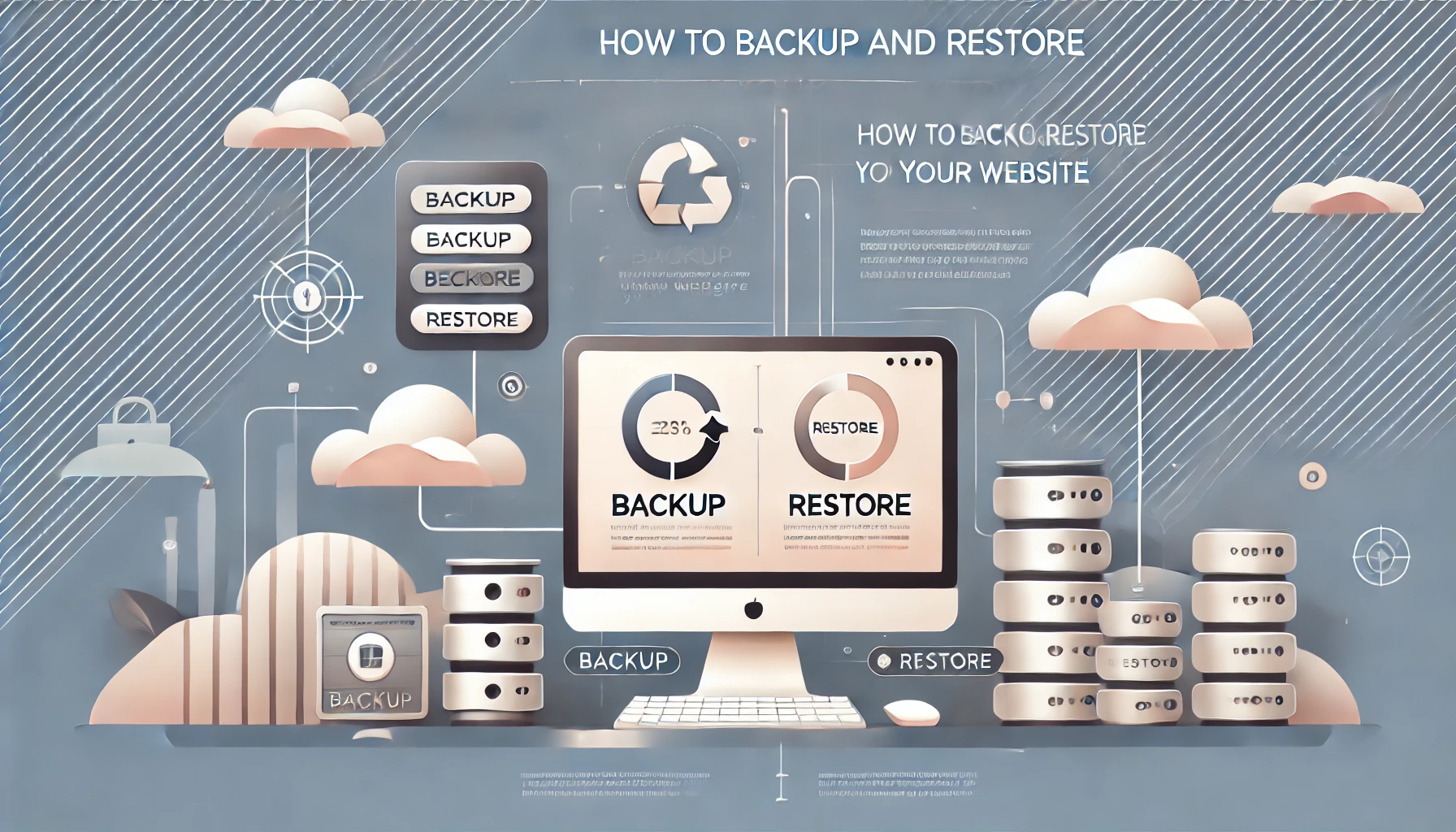
Backing up your website is essential to ensure that your data remains safe in case of accidental deletions, server issues, or security breaches. Equally important is knowing how to restore your website when needed. In this guide, we’ll walk you through the steps to backup and restore your website efficiently.
Why Backing Up Your Website is Crucial
- Data Security: Safeguard your website content, databases, and configurations from accidental loss or malicious attacks.
- Business Continuity: Quickly restore your site to minimize downtime and maintain customer trust.
- Peace of Mind: Knowing you have backups allows you to make updates or changes without fear of losing data.
How to Backup Your Website
1. Backup Your Files
Your website files include themes, plugins, and media uploads. To create a backup, follow these steps:
- Access your hosting control panel or use an FTP client like FileZilla to connect to your server.
- Navigate to the root directory of your website, typically located at
/var/www/html. - Download all files to your local computer and store them securely.
2. Backup Your Database
Most websites use databases to store content, settings, and user information. Here’s how to back it up:
- Log into your hosting control panel and access the database management tool, such as phpMyAdmin.
- Select your website’s database from the list of available databases.
- Click the “Export” option, choose the SQL format, and download the database to your local computer.
3. Use Backup Plugins (For CMS Websites)
If your website runs on a CMS like WordPress, Joomla, or Drupal, backup plugins simplify the process:
- Install and configure a plugin such as UpdraftPlus, BackWPup, or Akeeba Backup.
- Set up scheduled backups to automatically save your files and databases.
- Store backups on cloud services like Google Drive, Dropbox, or your local computer.
How to Restore Your Website
1. Restore Files
To restore your files, upload them back to your server:
- Connect to your server using an FTP client or hosting control panel.
- Navigate to the root directory and upload the backed-up files, overwriting existing ones if necessary.
- Ensure the file permissions match your hosting environment’s requirements.
2. Restore the Database
Follow these steps to restore your database:
- Log into your database management tool, such as phpMyAdmin.
- Select your website’s database or create a new one if needed.
- Click the “Import” option, choose the backup file, and upload it to restore the database.
3. Restore via Backup Plugins
If you used a plugin to create backups, restoring is straightforward:
- Log into your CMS dashboard and access the backup plugin.
- Select the backup file you want to restore and follow the plugin’s instructions.
- Verify that your website is fully functional after the restoration.
Best Practices for Website Backup and Restoration
- Regular Backups: Schedule backups weekly or daily, depending on your website’s activity level.
- Use Multiple Storage Locations: Store backups locally and on cloud services to ensure redundancy.
- Test Your Backups: Periodically test restoring backups to ensure they are not corrupted.
- Automate the Process: Use plugins or scripts to automate backups and reduce manual effort.
- Secure Your Backups: Encrypt sensitive backups and store them in secure locations.
Conclusion
Backing up and restoring your website is a vital skill for any website owner. By following the steps outlined above, you can safeguard your data and ensure quick recovery during unexpected issues. If you need assistance, WebCareSG offers professional backup and restoration services tailored to your needs. Contact us today for peace of mind!
Related WebCare Solutions
Is Your Website Getting Lost in the Crowd? Fixing Poor SEO Optimization for Better Visibility!
Poor SEO optimization is a common issue many website owners face, but the good news is that it can be fixed.
How to Protect Against Hacks and Recover from Security Breaches
By taking immediate action, cleaning up the hack, and implementing robust security measures, you can protect your website from future threats.
Why DIY Website Fixes Can Sometimes Make Things Worse
Discover the hidden risks of attempting DIY website fixes and learn why it's often safer and more efficient to rely on professional website maintenance services.
Ready to get started?
Focus on your business while we fix your website. Contact WebCareSG today for fast, reliable solutions!
Whatsapp us on

