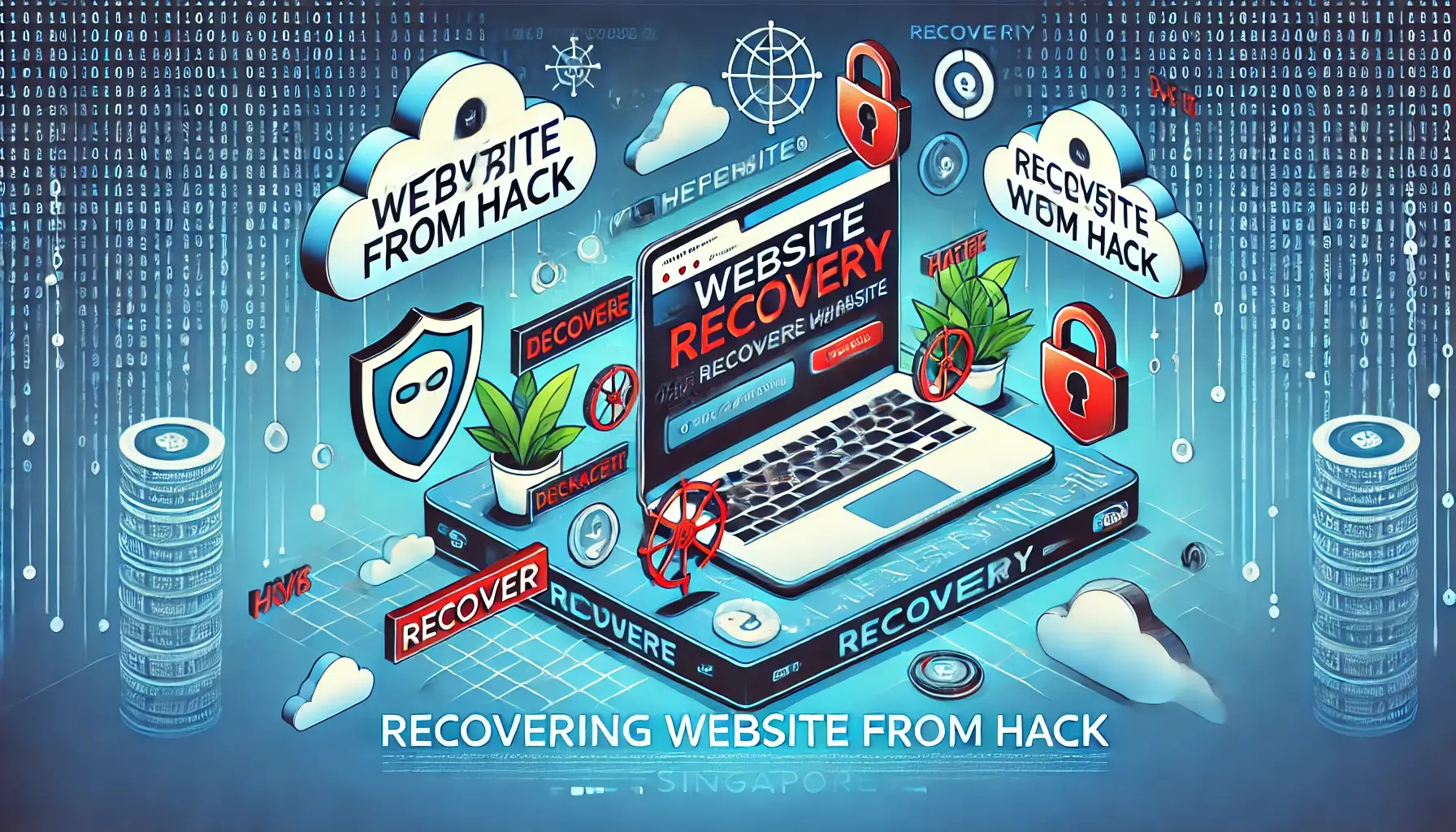How to Fix Website Downtime & Server Errors (500, 502, 503)
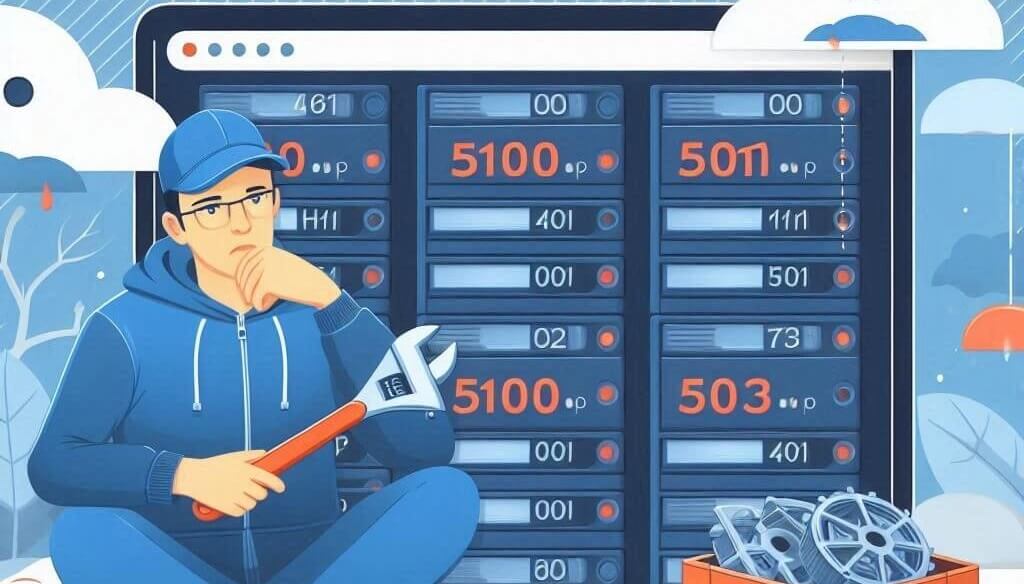
Introduction
When your website shows a 500, 502, or 503 error, it can be frustrating for both you and your visitors. These errors indicate server-side problems that may require troubleshooting at different levels.
Understanding Each Error Code
- 500 Internal Server Error: A general server issue, often caused by misconfigurations, corrupt files, or script errors.
- 502 Bad Gateway: Occurs when the server acts as a gateway and receives an invalid response.
- 503 Service Unavailable: Happens when the server is overloaded or undergoing maintenance.
Step 1: Check Your Server Status
Ensure that your web hosting provider is operational. You can:
- Check your hosting provider’s status page.
- Use downforeveryoneorjustme.com to see if the issue is global.
- Use SSH or cPanel to check server uptime.
Step 2: Check Error Logs
Finding the root cause requires checking server logs:
- cPanel: Go to cPanel > Metrics > Errors to view error logs.
- SSH: Run:
tail -f /var/log/apache2/error.log(Apache) ortail -f /var/log/nginx/error.log(Nginx).
Step 3: Fix File and Permission Issues
Corrupt .htaccess files or incorrect permissions may cause 500 errors. To fix:
- Rename .htaccess:
mv .htaccess .htaccess_backup - Set correct file permissions:
find /yourwebsite -type f -exec chmod 644 {} \;
Step 4: Restart Server Services
If you have VPS or Dedicated Hosting, restart services:
- Apache restart:
systemctl restart apache2 - Nginx restart:
systemctl restart nginx
For cPanel:
- Go to cPanel > Restart Services and restart Apache.
Step 5: Fix High Server Load (For 503 Errors)
A 503 error often means your server is overloaded. Try:
- Reduce high PHP usage by disabling unnecessary plugins.
- Upgrade to a larger hosting plan if traffic spikes are common.
Step 6: Check CDN and Firewall Settings
CDN or firewall misconfigurations can cause 502 errors:
- Disable Cloudflare temporarily and check.
- Adjust firewall rules to allow legitimate traffic.
Conclusion
By following these steps, you can identify and resolve common server errors efficiently. If issues persist, consider contacting WebCareSG for further assistance.
Related WebCare Solutions
How to Choose the Right Web Design Agency in Singapore
Selecting the right web design agency in Singapore is crucial for your online success. This guide outlines key factors to consider, ensuring you partner with an agency that meets your business needs and delivers exceptional results.
How to Recover a Website Hacked with Defacement
A comprehensive guide to recovering a defaced website. Learn step-by-step strategies to identify the hack, restore your site, and secure it against future attacks.
Server Maintenance Checklist: Essential Steps for Optimal Performance
Stay ahead of potential issues with a server maintenance checklist. Learn essential steps, from backups to security checks, to ensure optimal server performance
Ready to get started?
Focus on your business while we fix your website. Contact WebCareSG today for fast, reliable solutions!
Whatsapp us on