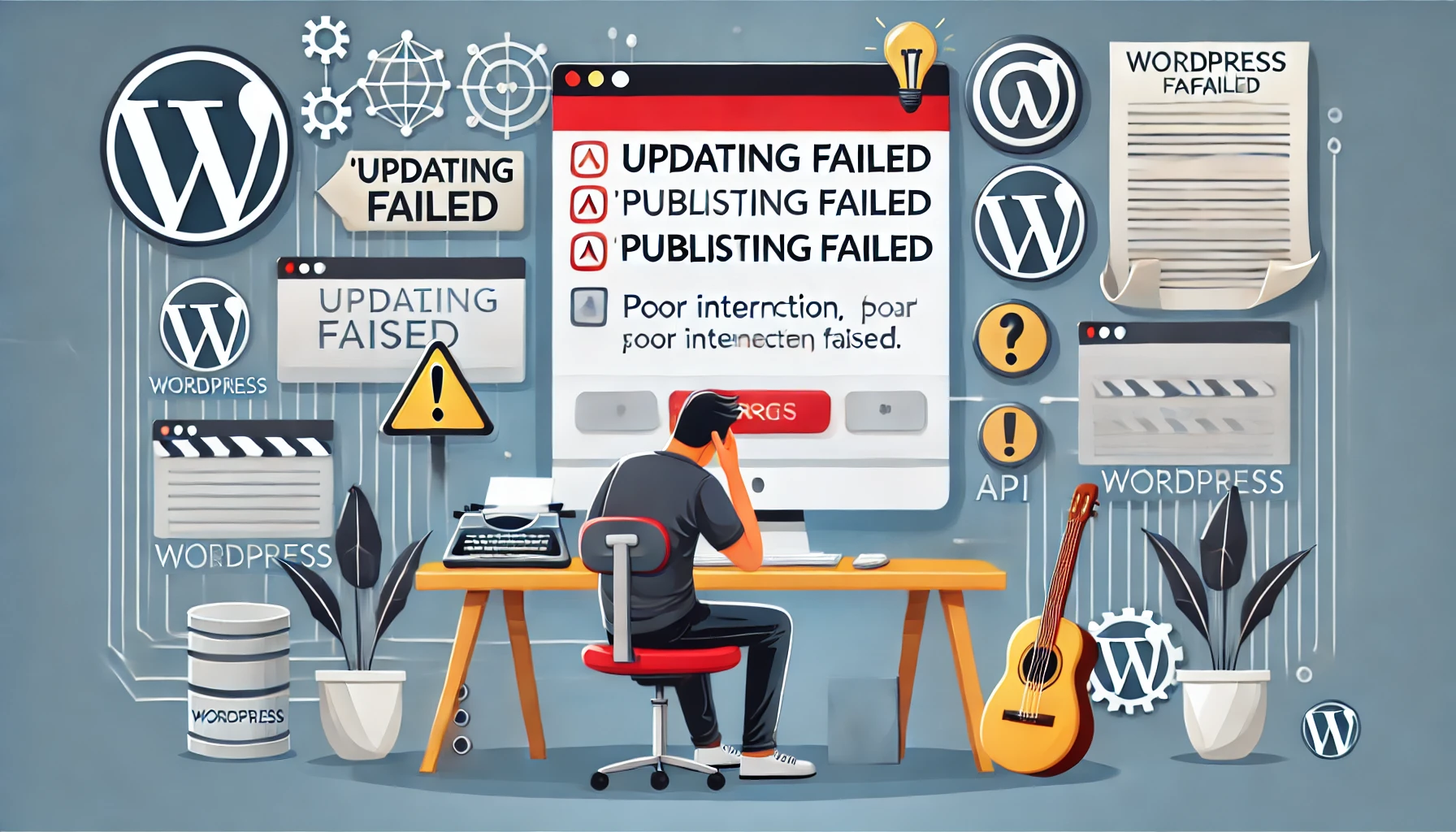How to Update Your Website Without Breaking It
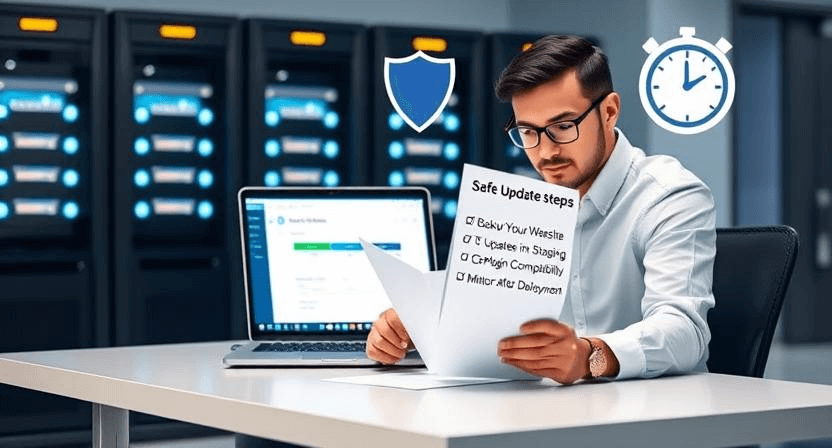
Keeping your website up-to-date is crucial for maintaining security, enhancing performance, and providing a seamless user experience. However, updating your website can be a delicate process, and without proper precautions, you risk breaking essential functionalities or introducing new issues. This guide provides a comprehensive overview of how to update your website safely and efficiently, minimizing risks and ensuring a smooth transition.
1. Create a Full Website Backup
Before making any changes to your website, creating a full backup is essential. This backup should include all website files, databases, and configurations. In case anything goes wrong during the update process, you can easily restore your website to its previous state.
For WordPress websites, plugins like UpdraftPlus or BackupBuddy can automate the backup process. If you have access to your server, you can manually create backups using cPanel or FTP. Ensure you store backups in a secure location, preferably off-site, to prevent data loss in case of server issues.
2. Use a Staging Environment
A staging environment is a duplicate of your live website used for testing updates before deploying them to the production site. This allows you to identify and resolve any issues without affecting your visitors. Most hosting providers offer staging environments, or you can create one manually using subdomains or local servers.
Once you have a staging environment set up, apply updates and test all functionalities thoroughly. Check for broken links, layout issues, and compatibility problems across different browsers and devices. This ensures that your website remains stable and functional after updates.
3. Update Plugins and Themes Carefully
Outdated plugins and themes can pose security risks and compatibility issues. Before updating, check the changelog to understand the changes and potential impacts. Ensure that the new versions are compatible with your CMS and other installed plugins or themes.
Update plugins and themes one at a time, testing after each update. This helps pinpoint any issues caused by specific updates. Avoid updating multiple components simultaneously, as this can make troubleshooting difficult. Always back up your website before updating plugins and themes.
4. Check for Compatibility Issues
Compatibility issues can arise when updating components like plugins, themes, or CMS versions. Ensure that all components are compatible with each other and with your website’s environment. Check the system requirements and compatibility information provided by developers before updating.
Test your website thoroughly after each update to identify any compatibility issues. Use browser developer tools to check for JavaScript errors or CSS conflicts. If you encounter compatibility problems, consider reverting to previous versions or contacting the developers for support.
5. Optimize Images and Media
Large, unoptimized images and media files can slow down your website and affect performance. Before uploading new images or media, optimize them for the web. Compress images using tools like TinyPNG or ImageOptim to reduce file sizes without sacrificing quality. Use appropriate image formats (JPEG, PNG, WebP) and ensure images are resized to the dimensions they are displayed.
Consider using a Content Delivery Network (CDN) to distribute your media files across multiple servers, improving loading times for users worldwide. Regularly audit your media library to remove unused or outdated files, reducing storage space and improving website performance.
6. Review and Update Content
Regularly review and update your website’s content to ensure it remains relevant and accurate. Check for outdated information, broken links, and grammatical errors. Update content to reflect changes in your business, products, or services. Use SEO best practices to optimize content for search engines, improving visibility and traffic.
Create a content calendar to plan and schedule content updates. This helps maintain consistency and ensures that your website remains fresh and engaging. Use analytics tools to track content performance and identify areas for improvement.
7. Test Website Functionality
After applying updates, thoroughly test all website functionalities. Check forms, contact pages, e-commerce features, and other interactive elements to ensure they are working correctly. Test your website on different browsers and devices to ensure a consistent user experience.
Use online tools like Google PageSpeed Insights and GTmetrix to test website performance and identify areas for optimization. Perform regular security scans to detect vulnerabilities and implement security measures. Conduct user testing to gather feedback and identify usability issues.
8. Monitor Website Performance
Monitor your website’s performance after updates to ensure it remains stable and functional. Use analytics tools like Google Analytics to track website traffic, user behavior, and performance metrics. Set up alerts to notify you of any issues, such as server errors or downtime.
Regularly review server logs to identify potential problems and optimize server performance. Use website monitoring tools to track uptime and response times. Implement caching techniques to improve website speed and reduce server load.
9. Document Changes
Document all changes made to your website, including updates, modifications, and troubleshooting steps. This helps maintain a record of your website’s history and facilitates future updates. Use a version control system like Git to track code changes and collaborate with team members.
Create a knowledge base or wiki to document website configurations, troubleshooting procedures, and best practices. This helps maintain consistency and ensures that team members have access to essential information.
10. Plan for Maintenance Windows
Schedule maintenance windows for website updates to minimize disruptions to your visitors. Communicate planned maintenance to your audience through website announcements or social media posts. Choose off-peak hours for maintenance to reduce the impact on traffic.
Develop a maintenance checklist to ensure all necessary tasks are completed during the maintenance window. Use project management tools to track progress and collaborate with team members. Regularly review and update your maintenance procedures to improve efficiency.
When to Call the Experts
While many website updates can be performed with basic knowledge, complex issues may require professional expertise. Consider contacting a website maintenance professional in the following situations:
- Database errors or corruption.
- Security breaches or malware infections.
- Complex coding or scripting issues.
- Server errors or downtime.
- Lack of technical expertise to resolve the problem.
- Persistent website issues that cannot be resolved with basic troubleshooting.
If you’re still having trouble, don’t worry! WebCare SG is here to help. Contact us today for fast and reliable website fixes.
Related WebCare Solutions
Server Maintenance Checklist: Essential Steps for Optimal Performance
Stay ahead of potential issues with a server maintenance checklist. Learn essential steps, from backups to security checks, to ensure optimal server performance
How to Fix the WordPress “Updating Failed” or “Publishing Failed” Error
Learn how to troubleshoot and resolve the “Updating Failed” or “Publishing Failed” errors in WordPress.
How to Conduct a Website Audit: Tools and Steps for Better Performance
Learn how to identify and fix performance issues on your website through a comprehensive audit. This guide covers essential tools and actionable steps for better optimization.
Ready to get started?
Focus on your business while we fix your website. Contact WebCareSG today for fast, reliable solutions!
Whatsapp us on