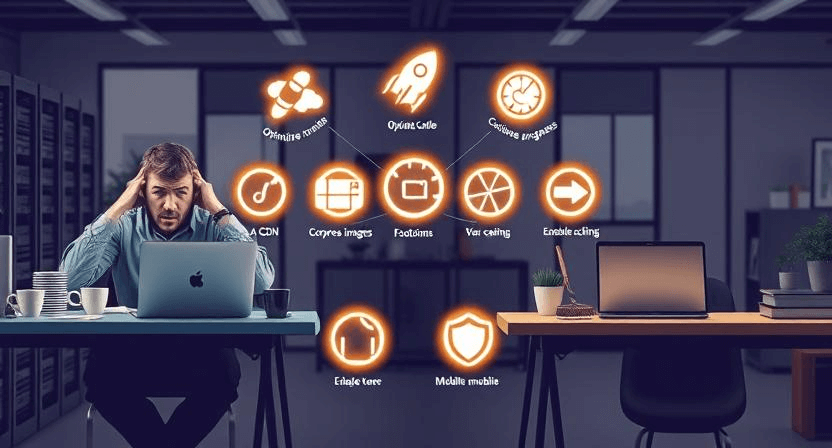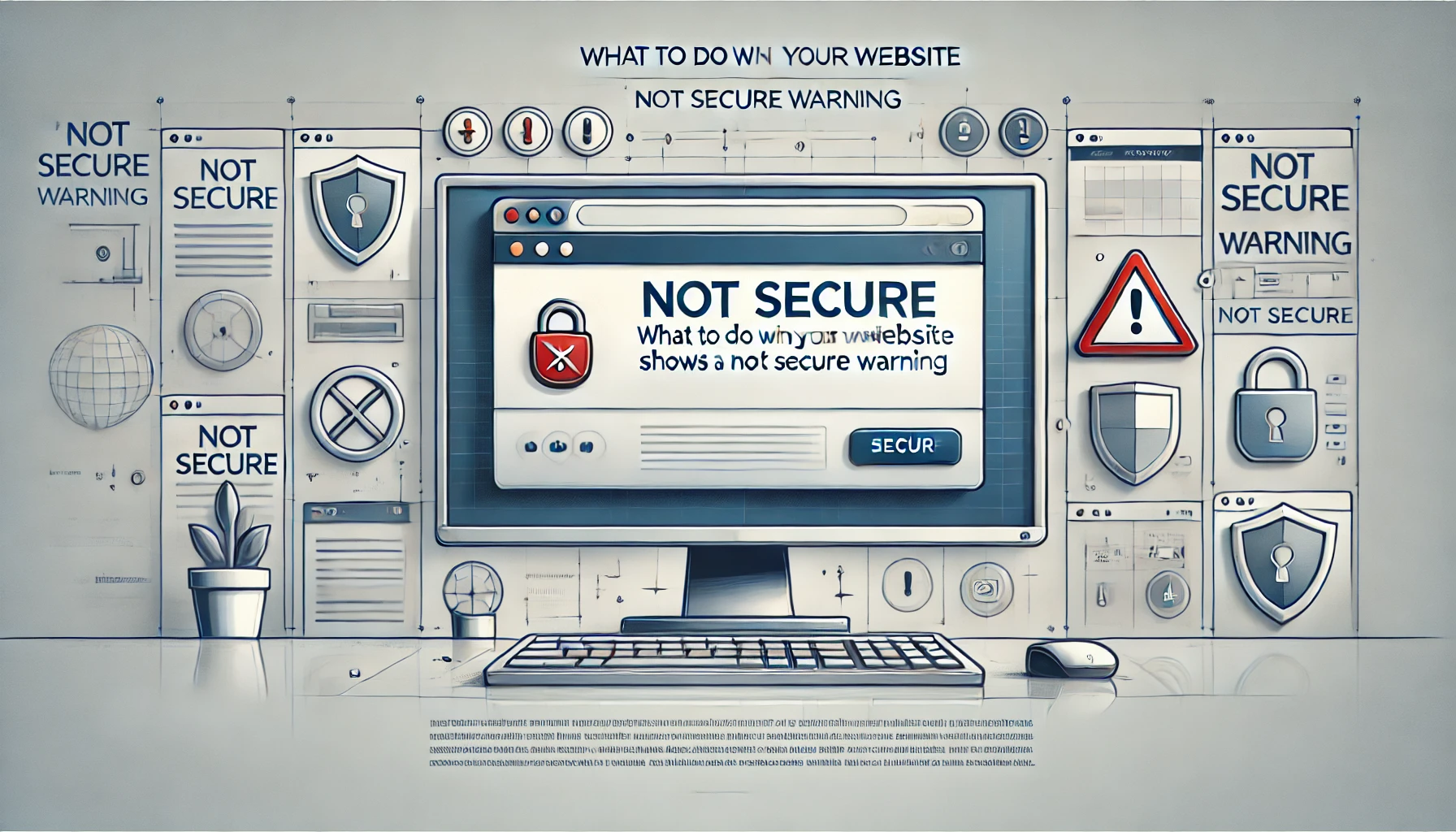Why Website Backups Matter: How to Create and Test Them

Backing up your website is one of the most critical steps in maintaining its health and security. Without a reliable backup, your data can be permanently lost due to hacking, server failures, or accidental errors. This article highlights why backups are essential and provides a step-by-step guide on how to create and test website backups effectively.
Why Are Website Backups Important?
1. Protection Against Data Loss
Data loss can occur due to various reasons, such as cyberattacks, hosting issues, or human errors. A backup ensures you can restore your website to a functional state quickly and efficiently.
2. Safeguard Against Cyber Threats
Cyberattacks like ransomware or malware injections can compromise your data. A backup allows you to recover clean versions of your files and databases.
3. Compliance and Accountability
Many businesses are required to maintain data integrity for compliance with regulations. Regular backups demonstrate accountability and preparedness for audits or inspections.
4. Easy Recovery During Updates
Website updates or plugin installations can sometimes break your site. A backup allows you to roll back to a stable version if something goes wrong.
How to Create Website Backups
1. Manual Backups
For tech-savvy users, manual backups can be performed using FTP clients like FileZilla and database management tools like phpMyAdmin:
- Website Files: Use an FTP client to download all files from your
/public_htmldirectory. - Database: Log in to phpMyAdmin, select your database, and export it as a .sql file.
2. Use Hosting Provider Tools
Most hosting providers offer built-in backup tools. For example:
- cPanel: Navigate to Files > Backup and create a full or partial backup.
- Managed Hosting: Platforms like WP Engine or Kinsta provide automated daily backups that can be restored with a single click.
3. WordPress Backup Plugins
If you use WordPress, plugins like UpdraftPlus or BackupBuddy make backups straightforward:
- Install and activate your preferred backup plugin.
- Schedule automatic backups to cloud storage services like Google Drive or Dropbox.
- Download backup files for local storage as an additional layer of protection.
4. Third-Party Backup Services
Consider third-party solutions like CodeGuard or JetBackup for automated, offsite backups with additional features like monitoring and reporting.
How to Test Your Website Backups
1. Set Up a Staging Environment
Never test a backup on your live site. Use a staging environment or a local server (e.g., XAMPP, MAMP) to restore and verify backups.
2. Verify File and Database Integrity
After restoring a backup, ensure all website files and the database are intact and functional. Check for missing images, broken links, or incomplete content.
3. Perform Functional Tests
Navigate through your website to ensure all functionalities, such as forms, buttons, and payment gateways, are working correctly after the restoration.
4. Schedule Regular Tests
Backups are only reliable if they work when needed. Schedule quarterly tests to verify the backup and restoration process.
Best Practices for Backup Management
1. Maintain Multiple Backup Copies
Store backups in multiple locations, such as cloud storage, external drives, or third-party services, to mitigate the risk of data loss.
2. Automate Backups
Use automation tools to schedule regular backups, ensuring you always have the latest version of your site available for recovery.
3. Encrypt and Secure Your Backups
Protect backup files with encryption and strong passwords to prevent unauthorized access.
4. Document the Backup Process
Create a detailed guide or checklist for your backup process to ensure consistency, especially when managed by a team.
Conclusion
Backups are a vital aspect of website management. By understanding their importance and following best practices for creating and testing backups, you can safeguard your data against unexpected threats. Need help managing your website backups? Contact WebCareSG today to ensure your site is always secure and recoverable!
Related WebCare Solutions
Why is My Website So Slow? 7 Ways to Speed It Up
Discover 7 effective strategies to speed up your slow website, from optimizing images and enabling caching to minimizing code and improving server response time.
What to Do When Your Website Shows a 'Not Secure' Warning
Learn how to resolve 'Not Secure' warnings on your website. Improve trust and security for your visitors with these expert tips.
How to Troubleshoot and Fix Website Downtime
Learn effective ways to troubleshoot and fix website downtime. Minimize disruptions and keep your site running smoothly.
Ready to get started?
Focus on your business while we fix your website. Contact WebCareSG today for fast, reliable solutions!
Whatsapp us on